We had our third day of inquiry presentations today.
First, Tessa, Jess, Denee and Dane presented about using technology in outdoor education.
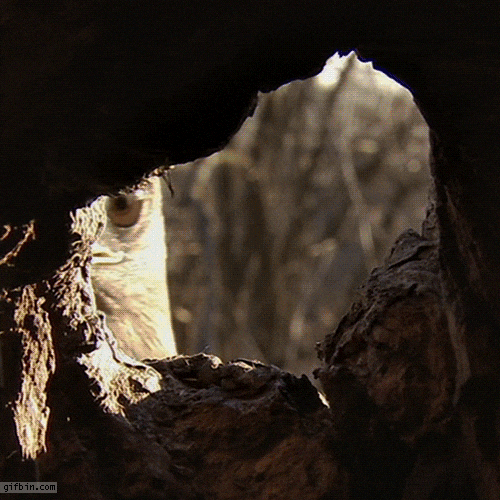
- There are lots of apps to help students explore nature – citizen science, surveying, constellations, species identification, climate and weather
- Pros:
- It can enhance learning, students can collaborate, encourages digital literacy, they can see and learn about places, plants and animals they’ve never seen before
- Cons:
- They need access to mobile device or ipad – not all schools will have, or all students
- Causes increase screen time and reliance on technology
- Risks:
- Tech could detract from time outdoors is used inapprpriately
- Recommended apps:
- iNaturalist – can upload photos and record observations, helps with identifications

- Created at Berkely
- Collaborate with other to collect information
- Access observational data from other users
- Your data can become “research grade” if it’s backed up by other users, people can leave comments and ask for more information
- Goal: connect people to nature
- It’s free
- seek – by iNaturalist – quicker and more simple than iNaturalist, also free
- Uses the research grade survey info from iNaturalist
- Easier for younger kids
- Doesn’t contribute data, just draws on the information
- iTrack Wildlife – learning about animal tracks
- Easy to use, provides information about different species (habitats, animal behaviour)
- Not free
- Merlin – bird identification app from Cornell
- Free
- Website has game and webcams
- Marine Debris Tracker
- Contributes to citizen science, adds info to a database about marine debris
- From NOAA and University of Georgia
- Seaweed Sorter – makes identifying seaweeds more easily
- PeakFinder – names the peaks around you

- Just hold the camera up and it will identify them based on the view, labels show up on the screen
- Useful for orienteering
- Not free
- Works offline
- Peak Visor – like PeakFinder but free, not quite as many features
- Globe Observer
- Data collection for weather, mosquitoes, tree height and land cover
- Need an account
- NASA app

- lots of content
- iNaturalist – can upload photos and record observations, helps with identifications
- Skype A Scientist – website, connect on webcam with a scientist, hundreds to choose from
- Can watch previously held sessions on youtube
- “BioBlitz” – a communal citizen-science effort to record as many species within a designated location and time period as possible – can use iNaturalist
Then Sioned, Colin, Laurel and Alicia presented about language and learning technologies
- They looked at tools for ELL learners and for students with learning impairments
- For students who don’t speak the primary language in the classroom, it’s very exhausting
- 30% of people in B.C. have a first language that is not english
- Google Translate: live transcribe function & Google lense
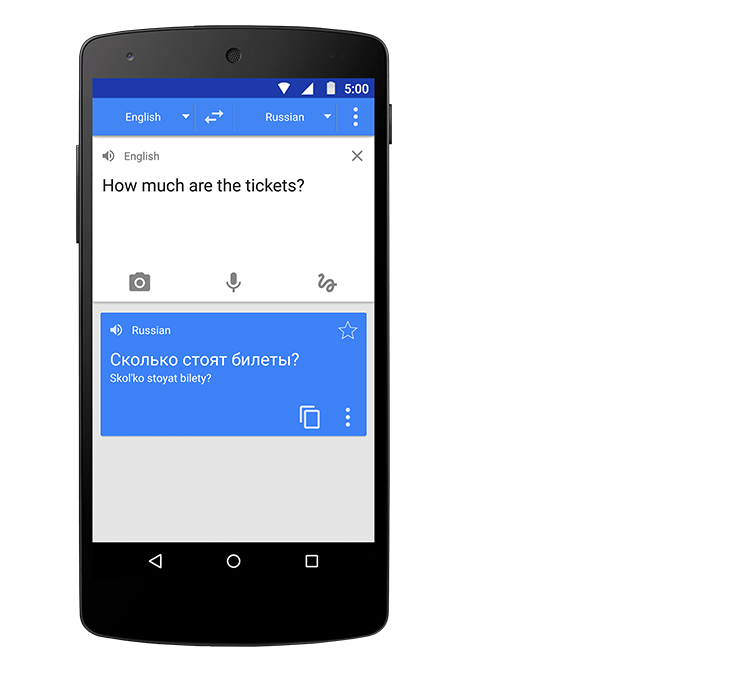
- Translate is used a LOT in the Saanich school district
- There is an app with a lot more features that just using it online
- You can use it to translate text, or even conversations, and either make it into text or even read it out
- You can save phrases, and download specific languages you use a lot
- The camera can look at text and it will translate it
- There are pauses, quiet voices don’t get picked up as easily
- If you are using it a lot would be helpful to have a specific device if you are using it a lot
- WT2 Translator
- Wireless headpohones that offer instant translation in real time
- 36 languages, 84 accents, 3 modes
- One set has two headphones so two people can use if for a conversation
- But wouldn’t want students to use it all the time since then they wouldn’t be picking up english
- Probably limited by location of data centres around the world
-
- Office 365 – in Powerpoint, the computer can listen to you talking and add real subtitles in a different language as you are talking. It’s wild!
- The class needs to be quiet, and able to read for this to help
- You also need to speak quietly
- You can also record your slides with audio, and let students have the file so they can go back to it
- Also youtube does offer subtites
- Office 365 – in Powerpoint, the computer can listen to you talking and add real subtitles in a different language as you are talking. It’s wild!
- Assistive technologies – for students who have limited speech abilities
- Tools have been around for a long time, but with limitations
- Touch Chat – Augmentative and alternative communication (AAc) – non-verbal and students on autism spectrum
- Pairs language with images, can be uploaded photos to personalize it
- $400
- Success depends on the individual
- Rewordify – helps to explain text, needs to be copy & pasted or typed in
- Teacher to student communication
- Video modelling
- Daily visual schedule (digital)
- Best practices and tips:
- Use visuals
- Newest not always most effective
- Keep tech for language and learning separate from tech for games and play
- Universal Design – “accommodations are necessary for some, good for all!”
- Have everyone in the classroom learn how to use technology so interactions between students are facilitated, shouldn’t just be used with a student and the EA
- As teachers, we should be the ones leading these efforts
Next, Fran, Lauren, Hailey and Emily presented about digital storytelling
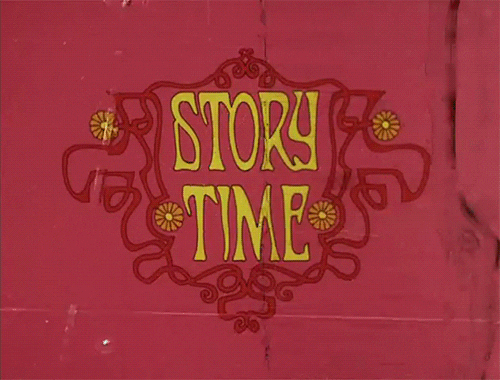
- The internet plus low cost distribution tools led to more digital media storytelling capabilities
- Storycenter in Berkley CA trains people in digital storytelling
- multimodal literacy that enables students to create a deeper understanding and emotional connection with their audience through narration, music and images
- Narrative, historical or instructional stories
- 7 elements:
- Point of view
- Dramatic question
- Emotional content – how to connect to the viewer
- Voice recording
- Soundtrack – music to compliment story
- Economy – a picture tells a thousand words, effects can change meaning too
- Pacing – consider the rhythm (2-4 minutes long usually)
- Fran made one with iMovie about her dog and it is amazing
- Digital storytelling can be easily linked to the core competencies
- It could be easier to let students tell a story they don’t write themselves first to explore the making of the video and then later transfer more of the responsibility as they start to write more personal stories
- Pros: multimodal, student voice and engagement, digital literacy, promotes critical thinking and decision making, promotes deeper thinking, a way to work on communication
- Cons: time consuming, need a lot of scaffolding, limited by what technologies are available to different students, students may have barriers to opening up about personal stores (need psychological safety)
- Risks: technology can fail you, where will the final product be kept, students need to konw about copyright infringement
- iMovie, Google slides/screencastify, Animoto, powerpoint
- Also: Comic Life (for slightly older students), Imagine Forest (free, focuses on the story aspect a lot), Speech Journal ((simple and well linked to oral literacy, recommended by speech therapists too)
- Tips: use storyboards to make a plan, set criteria about what elements are needed, but leave room for creativity, scaffold learning around apps with repeated practice sessions over time, allow personal creativity and inquiry, don’t try to learn tech and storytelling at the same time
- How students can use it: language arts, social studies, science, math, art
- How teachers can use it: flipped lessons, reinforce subject matter, resent new information in a fun, accessible way, promote increased participation from sick and absent students, comprehensive way to assess students’ takeaways
AND, Janel and John presented about using video in the classroom
- Video improves digital literacy
- You can take your class everywhere!
- Can make subjects seem more real
- Identify visual learners in your class
- How: replace written text to keep material diverse and exciting, use student made videos (iMovie, Shotcut for PCs, iPads, youtube (need to be 13)
- Link videos to Big Ideas in the curriculum
- Multiple viewings can help students make deeper connections
- Keep it short, or break up longer videos
- Use 3rd party tools like edpuzzle, Flipgird
- As a tool for assessment: pedagogical narration, how-to videos, digital portfolios
- Cautions: preview videos, have a purpose, euqipment dependant, don’t just play a whole video without engaging them about it
- Can use “start at”
Leave a Reply